


This guide provides you with information you need to get started.
For more information and additional support, please visit https://t-mobile.com/support where you can:
Service or use is your agreement to T-Mobile's Terms and Conditions. T-Mobile requires arbitration of Disputes unless, for new customers, you opt-out within 30 days or for existing customers, you previously opted-out. Failure to activate service within 30 days from purchase will also be considered acceptance. For details, see T-Mobile's Terms and Conditions at T-Mobile.com/termsconditions.
The SIM (Subscriber Identity Module) card identifies your phone to the wireless network. You cannot make or receive phone calls without a properly installed SIM card unless its an emergency call (911).
microSD Cards are sold separately.
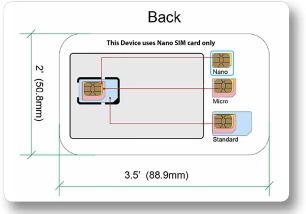
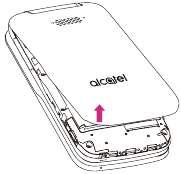
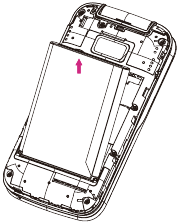
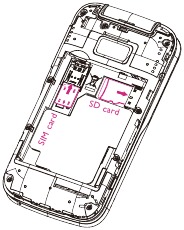
To optimize battery performance, be sure to fully charge your phone before using it for the first time.
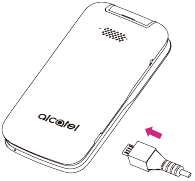
To optimize battery life, adjust your screen brightness and display timeout.
 , select Settings
, select Settings and then press the Navigation key to select Personalization.
and then press the Navigation key to select Personalization.
To turn the power on/off, press and hold the End/Power Key .

Press the End/Power Key to get instant access to the Home screen.
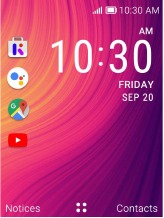
The Status bar appears at the top of your Home screen. You will find icons indicating your phone's status and new notification alerts will also appear in the Status bar.

| Icon | Status |
 | Bluetooth ® active |
 | Wi-Fi ® active |
 | Vibrate |
 | Network (full signal) |
 | Network (roaming) |
 | 4G LTE data service |
 | 3G data service |
 | Airplane mode |
 | Alarm set |
 | Battery (charging) |
 | Battery (full charge) |
 | Missed call |
 | New mail |
 | New message |

From the Home screen, press the Center Soft Key access the App list.
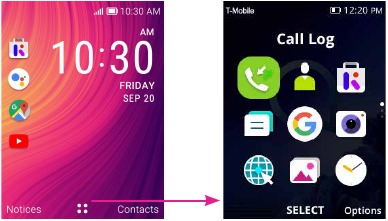
 , select Settings
, select Settings and then press the Navigation Key to select Personalization.
and then press the Navigation Key to select Personalization. to save. Exit out and new image will be displayed on the Home screen.
to save. Exit out and new image will be displayed on the Home screen.Dial the desired number and press the Call Key  to place the call, or press the Right Soft Key
to place the call, or press the Right Soft Key  to select a contact from Contacts, and then press up or down on the Navigation Key to select the desired contact and press the Call Key
to select a contact from Contacts, and then press up or down on the Navigation Key to select the desired contact and press the Call Key  . If you make a mistake, you can delete the incorrect digits by pressing the End/Power Key
. If you make a mistake, you can delete the incorrect digits by pressing the End/Power Key  . To hang up the call, press the End/Power Key
. To hang up the call, press the End/Power Key  . Press the Right Soft Key
. Press the Right Soft Key  to select more options.
to select more options.
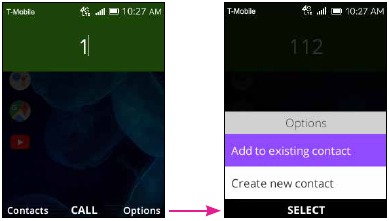

The number you entered can be saved to Contacts by pressing the Right Soft Key while on the dial screen and select Create new contact.
To dial an international call, press  key twice to enter "+", then enter the international country prefix followed by the full phone number and finally press the Call Key
key twice to enter "+", then enter the international country prefix followed by the full phone number and finally press the Call Key  .
.

If your phone has network coverage, dial emergency number and press the Call Key to make an emergency call. This works even without a SIM card.
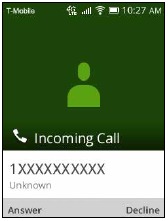
When you receive a call:
 or Call Key
or Call Key to answer;
to answer; or End/Power Key
or End/Power Key to decline.
to decline.To mute the ringtone volume of an incoming call, press the Volume Key.
Although all phones are equipped with 9-1-1 emergency calling capabilities, this phone may or may not permit its location to be approximated during a 9-1-1 call.*
*Availability of this feature depends on upgrades to the (a) wireless network and (b) 9-1-1 calling system that are required to be installed by the local 9-1-1 response agency or public safety answering point (PSAP); these upgrades may not be available everywhere within our wireless coverage area or your roaming area. This approximation of the phone's location and the transmittal of location information are subject to emergency situations, transmission limits, network problems/limitations, interconnecting carrier problems, your phone, buildings/tunnels, signal strength and atmospheric/topographical conditions, and may be curtailed, interrupted, dropped, or refused. The phone's approximate location is transmitted to the local 9-1-1 response agency or PSAP while the call is in progress; this approximation is intended solely to aid the PSAP in dispatching emergency assistance or to limit the search area for emergency services personnel. You should not rely solely on a mobile phone for essential communications (such as a medical or other emergency). Please see T-Mobile's Terms and Conditions, and Privacy Policy for additional service restrictions and details.
To access media files and photos saved on your handset or to transfer files from your handset's SD card to your computer, follow these steps:
This phone is compatible with Windows ® XP, Windows ® 7, Windows ® Vista, Windows ® 8, Windows ® 10, Linux and Mac OS ® .

While on a call, press the Volume Up/Down Key to adjust volume.
 , select Settings
, select Settings , and then press the Navigation Key to select Personalization.
, and then press the Navigation Key to select Personalization. , or press the Center Soft Key
, or press the Center Soft Key and select Contacts
and select Contacts .
. to create a new contact.
to create a new contact. to activate the Google Assistant.
to activate the Google Assistant. to save.
to save. from the Home screen.
from the Home screen. to open the Options menu.
to open the Options menu. to save.
to save. and select Contacts
and select Contacts .
. , dialing will start immediately.
, dialing will start immediately. and select E-mail
and select E-mail .
. to go to Advanced options.
to go to Advanced options.Use the messaging feature to send and receive text (SMS) and multimedia (MMS) messages.
 and select Messages
and select Messages to enter Messages.
to enter Messages. to write a new text message.
to write a new text message. to add recipients.
to add recipients. to use your voice to input the content of the message.
to use your voice to input the content of the message. to send text messages.
to send text messages.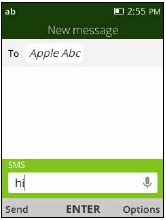
Need to get something done? Just press a button and ask!
Launch your Google Assistant

Use Google Assistant to Make a Call
 , then say "Call Katie." Your phone will call Katie from your Contacts.
, then say "Call Katie." Your phone will call Katie from your Contacts. , then say "Call 998-321-1234." Your phone will dial the number.
, then say "Call 998-321-1234." Your phone will dial the number.What else can your Google Assistant do?

MMS enables you to send video clips, images, photos, contacts and sounds to other compatible phones and email addresses by pressing the Right Soft Key from the the text messages screen and then selecting Add attachment.
An SMS will be converted to MMS automatically when media files (image, video, audio, etc.) are attached or email addresses are added.
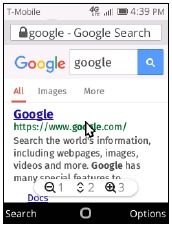
 and select Google Browser
and select Google Browser .
. and enter the website you want to browse, then press the Center Soft Key
and enter the website you want to browse, then press the Center Soft Key to search. You can also use Google Assistant to use your voice to input a web address.
to search. You can also use Google Assistant to use your voice to input a web address. .
.Your phone comes with Bluetooth connectivity, a wireless technology that enables a data connection between your phone and a Bluetooth headset or other Bluetooth device (sold separately).
 and select Settings
and select Settings .
. to turn Bluetooth on.
to turn Bluetooth on.Add a security PIN to prevent others from using your phone without your permission.
 , select Settings
, select Settings , and then press the Navigation Key to select Privacy & Security.
, and then press the Navigation Key to select Privacy & Security. to create.
to create.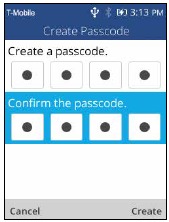
Note: Be sure to deactivate this option before you return or exchange your phone or before factory reset to avoid PIN from being required to access phone.
 , select Settings
, select Settings , and then press the Navigation key to select Privacy & Security.
, and then press the Navigation key to select Privacy & Security.Your phone is a complex electronic device; think of it as a mini-computer. Here are a few tips to help you extend the life of your new phone.
Do not get your phone wet. Even a small amount of moisture can damage your phone and accessories.
Protect your phone's screen. Your phone's screen is delicate.
Use the original manufacturer's batteries and accessories. Non-approved batteries and accessories can harm you and damage your phone.
Do not use damaged accessories. If your charger or any other accessory is damaged, please replace it. Do not attempt to charge your phone if the charger has been dropped, received a sharp blow, or has been otherwise damaged; doing so may damage your phone.
Whether you want a charger, or a fashionable headphone, T-Mobile is the shop for all your phone accessories.
To purchase accessories for your phone, please visit T-Mobile.com, call 1.800.204.2449, or visit your nearest T-Mobile store.
Accessories selection subject to change and may vary by location.
This device will only operate with firmware versions that have been approved for use by T-Mobile and the device manufacturer. If unauthorized firmware is placed on the device, it will not function.
T-Mobile encourages customers to take appropriate measures to secure their handsets and invites them to take advantage of the features available on this handset to help secure it from theft and/or other unauthorized access and use. This handset has a locking function (e.g., Security PINs) that can serve as a first line of defense against unauthorized use or access to stored information. Preloaded security applications that allow customers to track or locate misplaced devices can be found on several T-Mobile devices. Lost or stolen devices should be immediately reported to T-Mobile so that proper measures can be taken to protect accounts. For additional information, visit: www.tmobile.com/devicesecurity and http://www.t-mobile.com/Company/PrivacyResources.aspx.
Use of some content or features may require qualifying service or access to a Wi-Fi connection.
Wi-Fi: Devices using wireless connections may be vulnerable to unauthorized attempts to access data on the device. Plan data allotment applies to use by connected devices sharing Wi-Fi. Use of connected devices are subject to T-Mobile's Terms and Conditions
Devices and screen images are simulated. Coverage not available in some areas. Visit T-Mobile.com for Terms and Conditions (including arbitration provision), rate plan information, charges for features and services, coverage
details, and restrictions.
The Bluetooth ® word mark and logo are owned by Bluetooth SIG, Inc. and are used by T-Mobile under license. T-Mobile and the magenta color are registered trademarks of Deutsche Telekom AG.
TCT Mobile Inc., offers a 1 year limited warranty on all TCL and Alcatel devices that are found to be defective in materials or workmanship upon submission of the following items:
This warranty is confined to the first purchaser of the product only and is not applicable to cases other than defects in material, design and workmanship.
Items and Conditions Not Covered:
TCT's 1 Year Limited Warranty will abide by the following options regarding claims:
Customer Care may be contacted at:
For more information on Electronic Recycling:
Alcatel partners with Call2Recycle ® to offer a safe and convenient battery recycling program. For more information on our Battery Recycling Program, please visit the USA and Canada website at https://us.alcatelmobile.com/accessibility-compliance/battery-recycling/ and https://ca.alcatelmobile.com/accessibility-compliance/battery-recycling/.

We recommend that you read this chapter carefully before using your mobile phone. The manufacturer disclaims any liability for damage, which may result as a consequence of improper use or use contrary to the instructions contained herein.
Given that studies show that using a mobile phone while driving a vehicle constitutes a real risk, even when the handsfree kit is used (car kit, headset. ), drivers are requested to refrain from using their mobile phone when the vehicle is not parked. Check the laws and regulations on the use of wireless mobile phones and their accessories in the areas where you drive. Always obey them. The use of these devices may be prohibited or restricted in certain areas.
When driving, do not use your mobile phone and headphone to listen to music or to the radio. Using a headphone can be dangerous and forbidden in some areas.
When switched on, your mobile phone emits electromagnetic waves that can interfere with the vehicle's electronic systems such as ABS anti-lock brakes or airbags. To ensure that there is no problem:
You are advised to switch off the mobile phone from time to time to optimize its performance.
Remember to abide by local authority rules of mobile phone use on aircrafts.
Operational Warnings: Obey all posted signs when using mobile devices in public areas.
Follow Instructions to Avoid Interference Problems:
Read and follow the directions from the manufacturer of your implantable medical device. If you have any questions about using your mobile device with your implantable medical device, consult your healthcare provider.
To avoid hearing impairment, answer the call before holding your mobile phone to your ear. Also move the handset away from your ear while using the "hands-free" option because the amplified volume might cause hearing damage.
It is recommended to have proper supervision while small children use your mobile phone.
Do not attempt to disassemble your phone. If you disassemble your phone, the warranty will not apply.
Always handle your mobile phone with care and keep it in a clean and dust-free place.
Do not allow your mobile phone to be exposed to adverse weather or environmental conditions (moisture, humidity, rain, infiltration of liquids, dust, sea air, etc.). The manufacturer's recommended operating temperature range is 0°C (32°F) to 50°C (122°F) (the max value depends on device, materials and housing paint/texture).
Over 50°C (122°F) the legibility of the mobile phone's display may be impaired, though this is temporary and not serious.
Do not open or attempt to repair your mobile phone yourself.
Do not drop, throw or try to bend your mobile phone.
Do not use the mobile phone if the screen is damaged, cracked or broken to avoid any injury.
Do not paint it.
Use only batteries, battery chargers, and accessories which are recommended by TCL Communication Technology Holdings Limited and its affiliates and are compatible with your mobile phone model. TCL Communication Technology Holdings Limited and its affiliates disclaim any liability for damage caused by the use of other chargers or batteries.
Your mobile phone should not be disposed in municipal waste. Please check local regulations for disposal of electronic products.
Remember to make back-up copies or keep a written record of all important information stored in your mobile phone.
Some people may suffer epileptic seizures or blackouts when playing video games. These seizures or blackouts may occur even if a person never had a previous seizure or blackout. If you have experienced seizures or blackouts, or if you have a family history of such occurrences, please consult your doctor before playing video games on your mobile phone. Parents should monitor their children's use of video games or other features that incorporate flashing lights on the mobile phone. All persons should discontinue use and consult a doctor if any of the following symptoms occur: convulsion, eye or muscle twitching, loss of awareness, involuntary movements, or disorientation. To limit the likelihood of such symptoms, please take the following safety precautions:
PROTECT YOUR HEARING

To prevent possible hearing damage, do not listen at high volume levels for long periods. Exercise caution when holding your device near your ear while the loudspeaker is in use.
Please note that you must respect the laws and regulations of your jurisdiction or other jurisdiction(s) where you will use your mobile phone regarding taking photographs and recording sounds with your mobile phone. Pursuant to such laws and regulations, it may be strictly forbidden to take photographs and/or to record the voices of other people or any of their personal attributes, and reproduce or distribute them, as this may be considered to be an invasion of privacy.
It is the user's sole responsibility to ensure that prior authorization be obtained, if necessary, in order to record private or confidential conversations or take a photograph of another person; the manufacturer, the seller or vendor of your mobile phone (including the operator) disclaim any liability which may result from the improper use of the mobile phone.
Following air regulation, if the battery of your product is not charged, please charge first.
Before removing the battery from your device, make sure that the device is switched off.
Observe the following precautions for battery use:
The symbol below on your telephone, the battery and the accessories means that these products must be taken to collection points at the end of their life:

They will then be recycled, preventing substances from being disposed of in the environment, so that their components can be reused.
In European Union countries:
These collection points are accessible free of charge. All products with this sign must be brought to these collection points.
In non-European Union jurisdictions:
Types of equipment with this symbol are not be thrown into ordinary bins if your jurisdiction or your region has suitable recycling and collection facilities; instead they are to be taken to collection points for them to be recycled.
In the United States, you can learn more about how to recycle your mobile device by visiting the CTIA website at www.ctia.org/news/how-to-recycle-your-mobile-device
IF BATTERY IS REPLACED BY AN INCORRECT TYPE, DEVICE MIGHT EXPLODE. DISPOSE OF USED BATTERIES ACCORDING TO THE INSTRUCTION.
Home A.C./Travel chargers will operate within the temperature range of: 0°C (32°F) to 45°C (113°F).
The chargers designed for your mobile phone meet the standard for safety of information technology equipment and office equipment use. Due to different applicable electrical specifications, a charger you purchased in one jurisdiction may not work in another jurisdiction. They should be used for this purpose only.
Characteristics of power supply (depending on the country):
Travel charger: 100-240V, 50/60Hz, 150mA
Output: 5.0 V, 550mA
Battery: Lithium 1350mAh
THIS MOBILE PHONE MEETS THE GOVERNMENT'S REQUIREMENTS FOR EXPOSURE TO RADIO WAVES.
Your mobile phone is a radio transmitter and receiver. It is designed and manufactured not to exceed the emission limits for exposure to radio-frequency (RF) energy. These limits are part of comprehensive guidelines and establish permitted levels of RF energy for the general population. The guidelines are based on standards that were developed by independent scientific organizations through periodic and thorough evaluation of scientific studies. These guidelines include a substantial safety margin designed to ensure the safety of all persons, regardless of age and health.
The exposure standard for mobile phones employs a unit of measurement known as the Specific Absorption Rate, or SAR. The SAR limit set by public authorities such as the Federal Communications Commission of the US Government (FCC), or by Industry Canada, is 1.6 W/kg averaged over 1 gram of body tissue. Tests for SAR are conducted using standard operating positions with the mobile phone transmitting at its highest certified power level in all tested frequency bands.
Although the SAR is determined at the highest certified power level, the actual SAR level of the mobile phone while operating can be well below the maximum value. This is because the mobile phone is designed to operate at multiple power levels so as to use only the power required to reach the network. In general, the closer you are to a wireless base station antenna, the lower the power output of the mobile phone. Before a mobile phone model is available for sale to the public, compliance with national regulations and standards must be shown. The highest SAR value for this model mobile phone when tested is 1.28 W/Kg for use at the ear and 1.16 W/Kg for use close to the body.
While there may be differences between the SAR levels of various mobile phones and at various positions, they all meet the government requirement for RF exposure. For body-worn operation, the phone has been tested when positioned a minimum of 15 mm from the body without any metal parts in the vicinity of the phone or when properly used with an appropriate accessory and worn on the body. Use of other accessories may not ensure compliance with FCC RF exposure guidelines. Additional information on SAR can be found on the Cellular Telecommunications & Internet Association (CTIA) Web site: https://www.ctia.org.
The World Health Organization (WHO) considers that present scientific information does not indicate the need for any special precautions for use of mobile phones. If individuals are concerned, they might choose to limit their own or their children's RF exposure by limiting the length of calls, or using "hands-free" devices to keep mobile phones away from the head and body. (fact sheet n°193). Additional WHO information about electromagnetic fields and public health are available on the following website: http://www.who.int/peh-emf.
Note: This equipment has been tested and found to comply with the limits for a Class B digital device pursuant to part 15 of the FCC Rules. These limits are designed to provide reasonable protection against harmful interference in a residential installation. This equipment generates, uses and can radiate radio frequency energy and, if not installed and used in accordance with the instructions, may cause harmful interference to radio communications. However, there is no guarantee that interference to radio or television reception, which can be determined by turning the equipment off and on, the user is encouraged to try to correct the interference by one or more of the following measures:
For the receiver devices associated with the operation of a licensed radio service (e.g. FM broadcast), they bear the following statement:
This device complies with Part 15 of the FCC Rules. Operation is subject to the condition that this device does not cause harmful interference.
For other devices, they bear the following statement:
This device complies with Part 15 of the FCC Rules. Operation is subject to the following two conditions:
(1) This device may not cause harmful interference
(2) This device must accept any interference received, including interference that may cause undesired operation.
Your mobile phone is equipped with a built-in antenna. For optimal operation, you should avoid touching it or degrading it.
As mobile devices offer a range of functions, they can be used in positions other than against your ear. In such circumstances the device will be compliant with the guidelines when used with headset or USB data cable. If you are using another accessory, ensure that whatever product is used is free of any metal and that it positions the mobile phone at least 15 mm away from the body.

microSD logo is a trademark of SD-3C, LLC.

The Bluetooth ® word mark and logos are owned by the Bluetooth SIG, Inc. and any use of such marks by TCL Communication Technology Holdings Limited and its affiliates is under license. Other trademarks and trade names are those of their respective owners.

The Wi-Fi Logo is a certification mark of the Wi-Fi Alliance.
You have purchased a product which uses the open source (http://opensource.org/) programs mtd, msdosfs, netfilter/iptables and initrd in object code and other open source programs licensed under the GNU General Public License and Apache License. We will provide you with a complete copy of the corresponding source codes upon request within a period of three years from the distribution of the product by TCL Communication Technology Holdings Limited You may download the source codes from http://sourceforge.net/projects/alcatel/files/.
The provision of the source code is free of charge from internet.
Your mobile phone is rated: «For Hearing Aid», to assist hearing device users in finding mobile phones that may be compatible with their hearing devices.
This device is HAC M4/T4 compatible. Reference ANSI C63.19 (2011).
For more information please visit our website https://us.alcatelmobile.com/
FCC ID: 2ACCJN032
This phone has been tested and rated for use with hearing aids for some of the wireless technologies that it uses. However, there may be some newer wireless technologies used in this phone that have not been tested yet for use with hearing aids. It is important to try the different features of this phone thoroughly and in different locations, using your hearing aid or cochlear implant, to determine if you hear any interfering noise. Consult your service provider or the manufacturer of this phone for information on hearing aid compatibility. If you have questions about return or exchange policies, consult you service provider or phone retailer.
E-labeling: To find more information regarding FCC ID, IMEI number, and more, go to Settings > Device > Regulatory & Safety.
If you have a pacemaker or a hearing aid, check with your doctor to make sure it's safe for you to use a mobile phone. In some cases, cellular radio frequencies can disrupt the performance of other electronic equipment. If you have questions about the interaction between your phone and any other piece of electronic equipment, ask the equipment manufacturer.
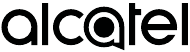
Alcatel is a trademark of Nokia used under license by TCL Communication Technology Holdings Limited.
GO FLIP is a trademark of TCL Communication Technology Holdings Limited.
© 2019 TCT Mobile Limited.
All rights reserved.
TCL Communication Technology Holdings Limited reserves the right to alter material or technical specification without prior notice.
All "Signature" ringtones embedded in this phone have been composed, arranged, and mixed by NU TROPIC (Amar Kabouche).
Here you can download full pdf version of manual, it may contain additional safety instructions, warranty information, FCC rules, etc.